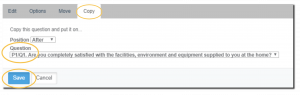The Star Rating question lets respondents evaluate a statement on a visual scale of stars, hearts, thumbs, or smilies. A weight is assigned to each icon in the scale, so a weighted average is calculated in the Analyze Results section.

Creating a Star Rating Question
To set up a Star Rating question:
- From the BUILDER section, click +Add button next to the Star Rating question type.
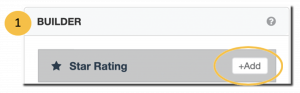
- Click Edit.
- Enter your star rating question.
- Tick the box beside the “Embed Video” if you wish to use a video to be rated. (Note: Use the “Embed” option to get an iframe code from YouTube and other video service provider.)
- Add rating labels (optional).
- Add an “Other” answer option for comments (optional).
- Configure any additional options and settings.
- Click Save.
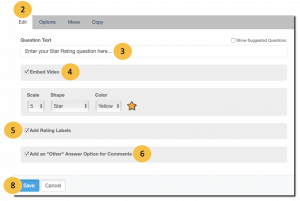
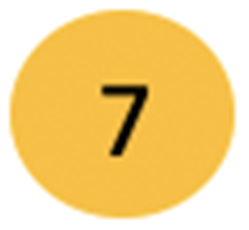 Additional Options and Settings for Star Rating question type
Additional Options and Settings for Star Rating question type
Under the Edit, Options, Move and Copy tabs, you can make additional customization to your survey questions in the following ways:
- Edit – set up additional customization:
- Scale – you can change the number of the star or any other available shapes from 1-10 for survey respondents to select.
- Shape – there are four (4) available shapes; Star
 , Thumbs Up
, Thumbs Up  , Heart
, Heart  and Smiley
and Smiley  .
. - Color – there are five (5) available colors; Yellow, Red, Blue, Green and Black.
- Options
- Require an answer to a question.
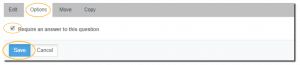
- Enable CSAT Calculation to measure your customers’ satisfaction on the services or products that you provide.
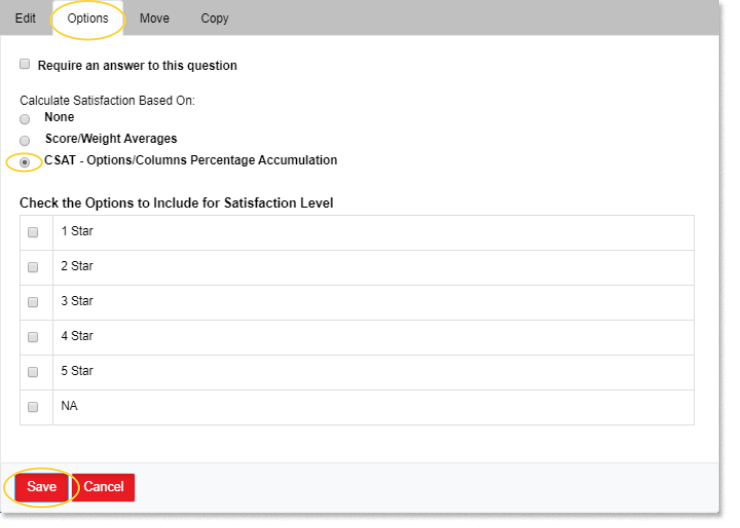
- Require an answer to a question.
- Move – this setting allows you to move a question to your desired position.
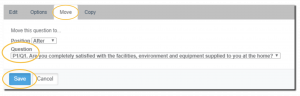
- Copy – this setting allows you to make a copy of a certain question.