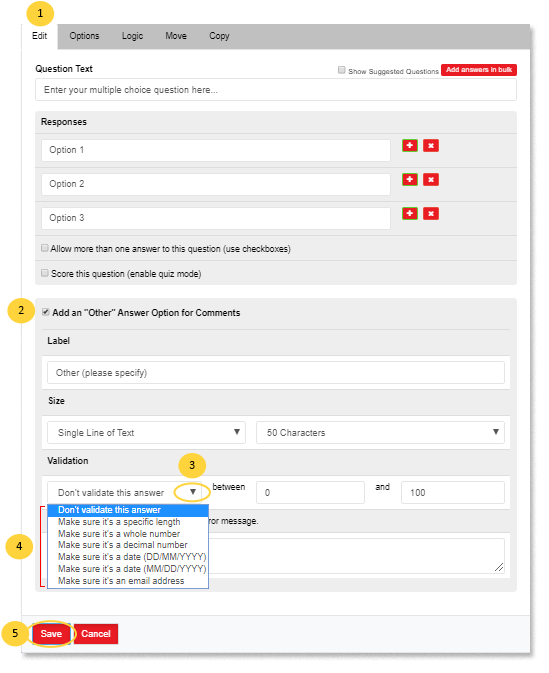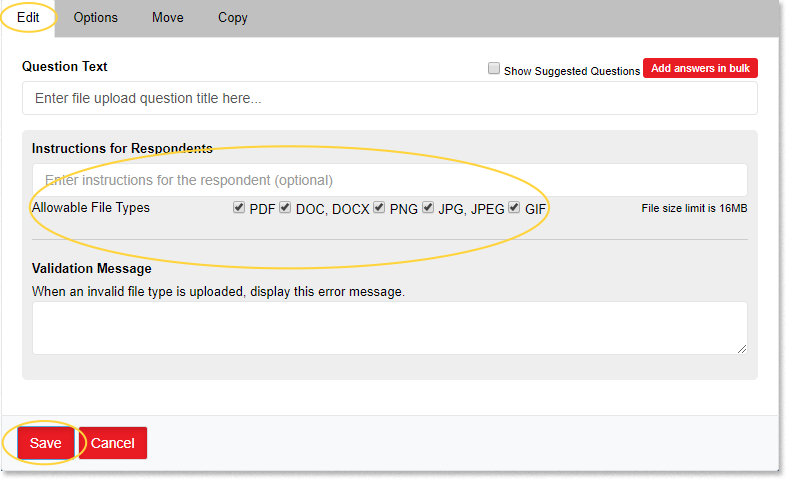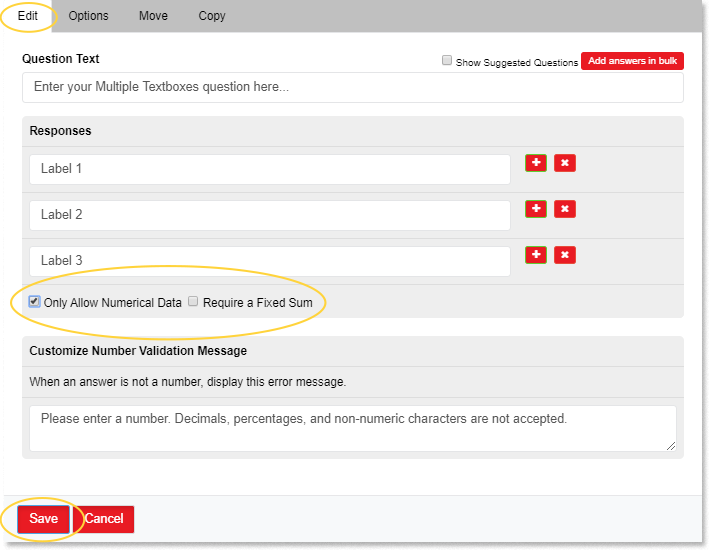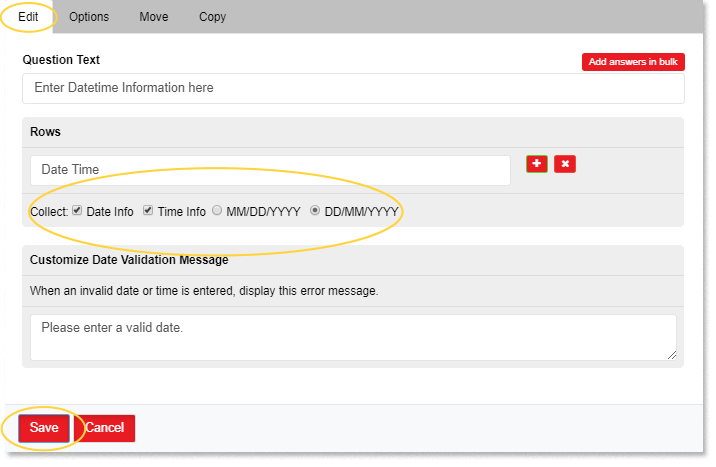There are some open-ended question types that allows you to set restrictions on the type or number of answers the respondents will provide. These restrictions are set in EDIT tab of the question settings.
You can also customize the validation message if the error occurs or the respondents failed to submit the specific file type or number of answers.
Response Format Validation
The following question types can be validated by requiring respondents to submit their answers in a specific format:
“Other” Answer Option Validation
If you have added an “Other” Answer Option to a close-ended Multiple Choice, Star Rating, or Matrix / Rating Scale questions, you may validate this option to require respondents to submit an answer in a particular format.
To validate an answer:
- Choose an existing Multiple Choice, Star Rating or Matrix / Rating Scale questions to edit. Or, add a new one. Click Edit.
- Enable the Add an “Other” Answer Option for Comments.
- Click the dropdown option under the Validation.
- Select from the following validation options:
- Don’t validate this answer – the answer can be an open-ended comment in any format.
- Make sure it’s a specific length – the answer must be within a specific range of characters.
- Make sure it’s a whole number – the answer must be a whole number within a specific number range.
- Make sure it’s a decimal number – the answer must be in a decimal number format within a specific number range.
- Make sure it’s a date (DD/MM/YYYY) – the answer must be a date in DD/MM/YYYY format, within a specific date range.
- Make sure it’s a date (MM/DD/YYYY) – the answer must be a date in MM//DD/YYYY format, within a specific date range.
- Make sure it’s an email address – the answer must be an email address.
NOTE: There is no way to confirm that the respondents have entered a valid email address. It will only validate whether or not their answer is in the format of an email address.
- Click Save.