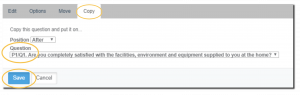Image A/B Test question is a close-ended type that allows you to randomly display different images to different respondents. When you analyze your results, you can assess how the different images affected respondents and drew responses.
With Image A/B Test question type, you can randomly display different images to different respondents.
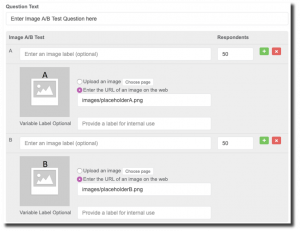
Creating an Image A/B Test question
To add this question type:
- From the BUILDER section, click +Add button next to the Image A/B Test Question Type.
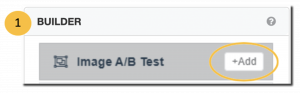
- Click Edit.
- Enter your image A/B test question.
- Upload an image for each variable, or add an image via URL.
- In the A and B text fields, enter descriptions of each image (optional).
- Edit the number of respondents in the box under the respondents’ column.
- Configure any additional options and settings.
- Click Save.
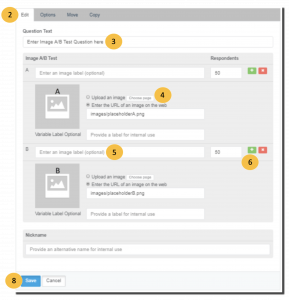
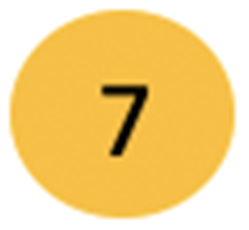 Additional Options and Settings for Image A/B Test question type
Additional Options and Settings for Image A/B Test question type
Under the Edit, Options, Move and Copy tabs, you can make additional customization to your survey questions in the following ways:
- Edit – You can upload an image that is more than 2MB by adding an image from a third-party site by entering the URL.
- Add labels in Variable Label fields to make it easy to differentiate between variables when you analyze your results. Variable labels won’t be shown to respondents and are only visible to you.
- In the Nickname field, enter an alternate name for internal use (optional).
- Options – require an answer to a question.
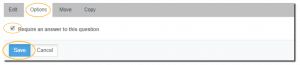
- Move – this setting allows you to move a question to your desired position.
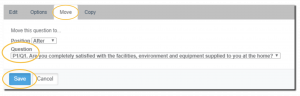
- Copy – this setting allows you to make a copy of a certain question.