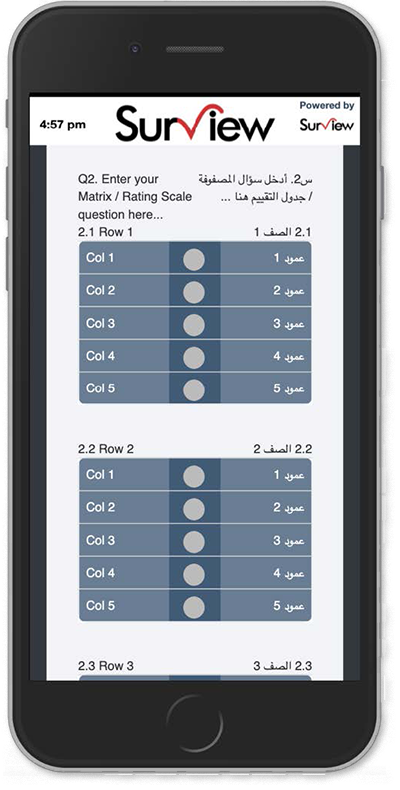Dual Language Interface (DLI) enables Surview to offer the end user a survey in 2 languages particularly and strictly for right now English and Arabic (or generally speaking one left-to-right language and one right-to-left).
Dual Language Interface is available in the Following Question Types:
- Text
- Multiple Choice (Radio or Checkboxes)
- Image
- Comment Box
- Multiple Textboxes
- Matrix Rating Scale
To Enable Dual Language Interface:
- Create a survey and go to the Design Survey tab.
- Select Options from the left side bar.
- Click on the last checkbox captioned “Dual Language Layout”.
- Click Edit.
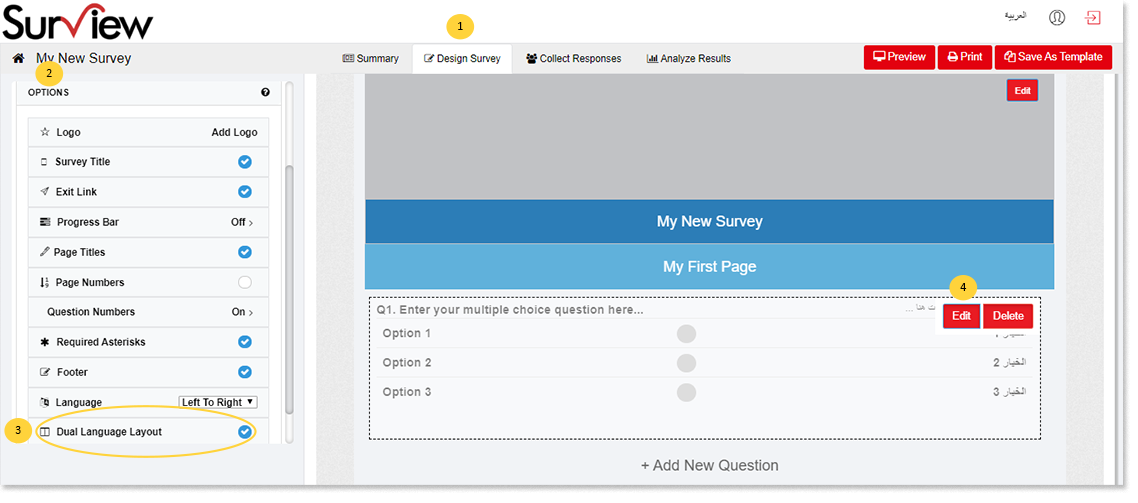
- Go to the new tab called “2nd Language Text”.
- Supply the additional text for the right-side language (RTL language)
- Click Save.
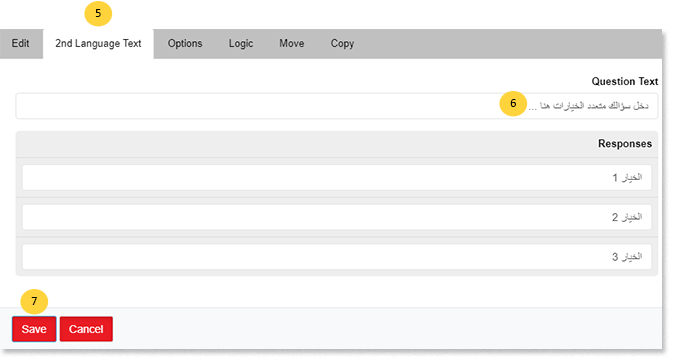
Note: The “2nd Language Text” tab will vary based on the question type. For example, for Comment Box only one text box will be shown,
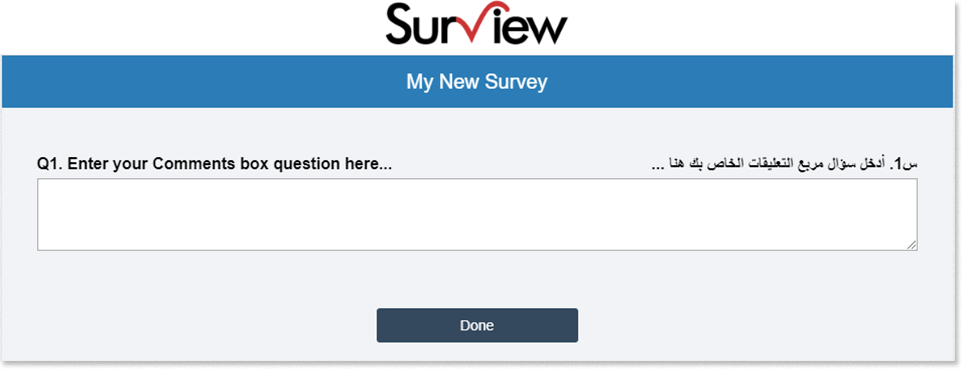
and for Matrix Rating Scale question type, rows and columns textboxes will be shown:
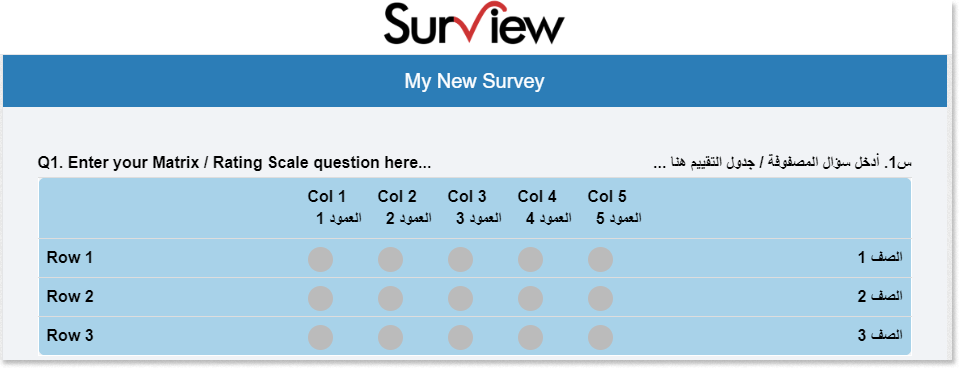
Matrix Rating Scale Question Type
This question type has 2 rendering modes for large screens (laptop, computer, etc.) and for small screens (mobile, tablets, etc.)
Large Screen Rendering
In big screens it renders a matrix of LTR language rows (statements) on the Left and RTL language rows (statements) on the Right and columns (options) in the Middle.
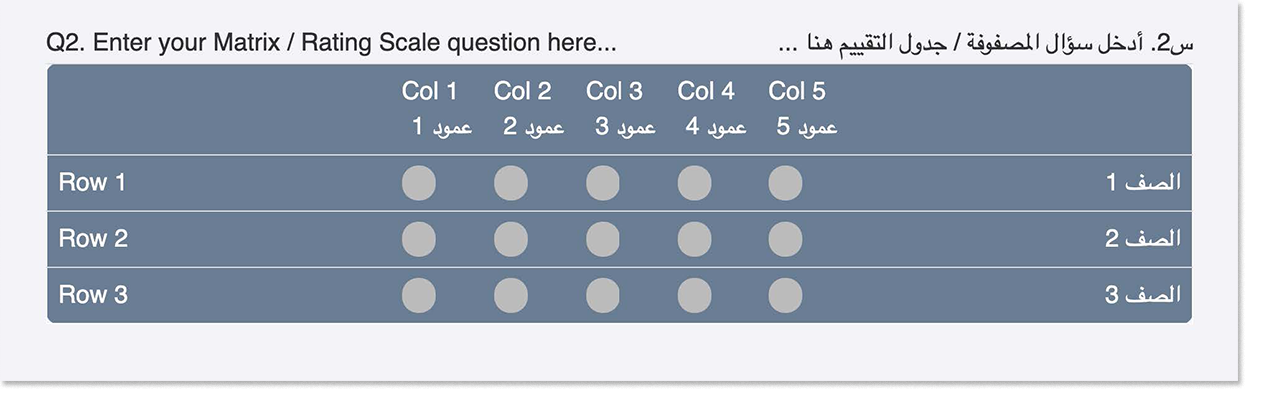
Small Screen Rendering
In small screen it renders the question first, then it renders each rows (statement) and then under each row it renders the columns (options).
Additionally, each row (statement) also numbered with a question number in the context with this format (Q#.R#).
For example, if Q2 is a matrix question with three rows then each row (statement) will be numbered like this. 2.1, 2.2, 2.3 respectively.