Adding an N/A (Not Applicable) option gives the respondent a choice to opt out of the question if the answer options are not relevant to them, instead of choosing imprecise answer.
Adding an N/A Option
An N/A (Not Applicable) can be added to the following question types:
To add an N/A (Not Applicable) option to a Ranking question:
- Go to the Design Survey tab.
- Click
 right next to the Ranking question to add a new question or click Edit to modify the existing one.
right next to the Ranking question to add a new question or click Edit to modify the existing one. - Tick the
 next to Add a N/A column below the answer option fields.
next to Add a N/A column below the answer option fields. - Click Save.
To add an N/A (Not Applicable) option to a Star Rating question:
- Go to the Design Survey tab.
- Click
 right next to the Star Rating question to add a new question or click Edit to modify the existing one.
right next to the Star Rating question to add a new question or click Edit to modify the existing one. - Tick the
 next to Add a N/A column below the answer option fields.
next to Add a N/A column below the answer option fields. - Click Save.
To add an N/A (Not Applicable) option to a Matrix/Rating Scale question:
- Go to the Design Survey tab.
- Click
 right next to the Matrix/Rating Scale question to add a new question or click Edit to modify the existing one.
right next to the Matrix/Rating Scale question to add a new question or click Edit to modify the existing one. - Under the Columns section, hover over to the last column option and click
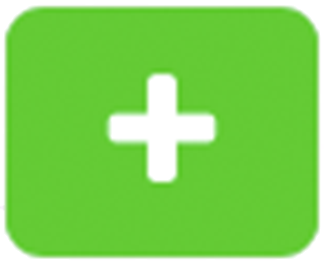 to add another column.
to add another column. - Label the column with N/A for Not Applicable.
- Click Save.
To add an N/A (Not Applicable) option to a Multiple Choice question:
- Go to the Design Survey tab.
- Click
 right next to the Multiple Choice question to add a new question or click Edit to modify the existing one.
right next to the Multiple Choice question to add a new question or click Edit to modify the existing one. - Under the Responses section, hover over to the last answer option and click
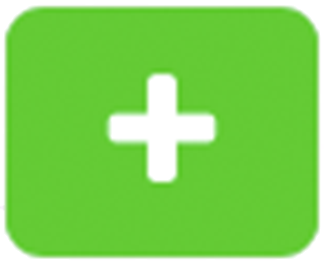 to add another option.
to add another option. - Label the answer option with N/A for Not Applicable.
- Click Save.
To add an N/A (Not Applicable) option to a Dropdown question:
- Go to the Design Survey tab.
- Click
 right next to the Dropdown question to add a new question or click Edit to modify the existing one.
right next to the Dropdown question to add a new question or click Edit to modify the existing one. - Under the Responses section, hover over to the last answer option and click
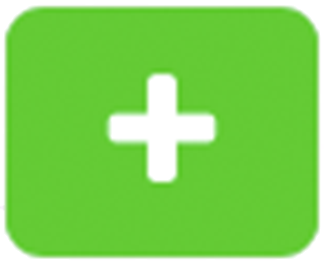 to add another option.
to add another option. - Label the answer option with N/A for Not Applicable.
- Click Save.
To add an N/A (Not Applicable) option to a Multiple Textboxes question:
- Go to the Design Survey tab.
- Click
 right next to the Multiple Textboxes question to add a new question or click Edit to modify the existing one.
right next to the Multiple Textboxes question to add a new question or click Edit to modify the existing one. - Under the Responses section, hover over to the last answer option and click
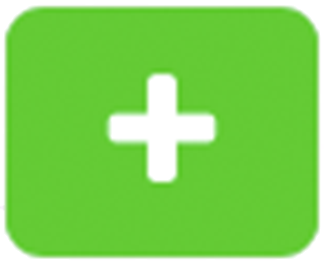 to add another option.
to add another option. - Label the answer option with N/A for Not Applicable.
- Click Save.






