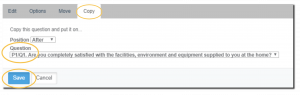The Text question type allows you to create your own customized questions or simply insert a text. You can also use this question type to create a statement to your survey design to provide further instructions to your respondents.
![]()
You can create your own customized questions, insert an additional text or statement to your survey design to provide further instructions to your respondents. For example, you can use Text content to create a consent form, add terms and conditions to your survey, add footers, and more.
Creating a Text question
To add this question type:
- From the BUILDER section, click +Add button next to the Text Question Type.
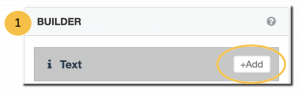
- Click Edit.
- Enter the text question.
- Configure any additional options and settings.
- Click Save.
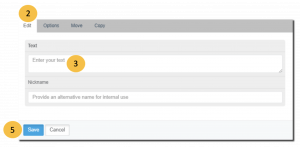
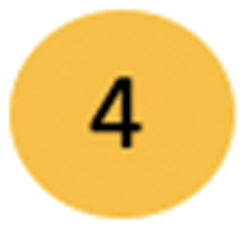 Additional Options and Settings for Text question type
Additional Options and Settings for Text question type
Under the Edit, Options, Move and Copy tabs, you can make additional customization to your survey questions in the following ways:
- Edit –In the Nickname field, enter an alternate name for internal use (optional).
- Options – require an answer to a question.
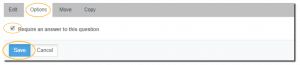
- Move – this setting allows you to move a question to your desired position.
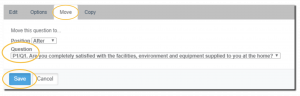
- Copy – this setting allows you to make a copy of a certain question.