Try organizing your surveys with folders. In the All Surveys section of your dashboard, you can create your own folders or use the folders automatically created to help you organize your survey list.
| Folder Name | Description |
| All surveys | All the surveys created in your account. It also includes the surveys shared with you. |
| Surveys not filed | Surveys in your account that are not added yet to a folder. |
All surveys folder is the default folder. Click the drop-down menu in All surveys folder to view surveys in the other folders.
Managing the Folders
Creating a New Folder
To create a new folder:
- Go to the All Surveys section of your Dashboard.
- Click Manage Folders.
- Click
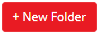
- Enter the folder name.
- Click Save.
Renaming a Folder
To rename a folder:
- Go to the All Surveys section of your Dashboard.
- Click Manage Folders.
- Click Edit next to the folder you want to rename.
- Enter the new name for the folder.
- Click Update.
Moving Survey into a Folder
To move a survey into a folder:
- Go to the All Surveys section of your Dashboard.
- Tick the (check box) on the left side of the survey that you want to move to a folder.
Note: You can select multiple surveys to be moved at the same time. - Click Move to dropdown menu.
- Select a folder you want to move the surveys to.
- The action will be saved automatically.
Note: Deleting a folder will not delete the surveys. Surveys will be accessed via All surveys or Surveys not filed folder.






