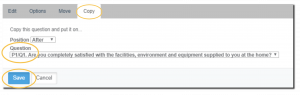Multiple Image Choice question is a close-ended type that allows you to use images as answer options. This question type also lets respondents to select one or multiple answers from a list of image choices. You can also score the question by enabling the quiz mode.
With Multiple Image Choice question type, lets you use images as answer options. Likewise, you can add more than 10 images per Choice question and each image must be 2MB or less.
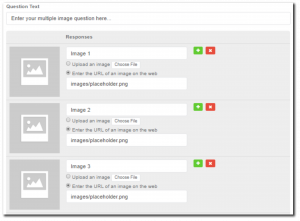
Creating a Multiple Image Choice question
To add this question type:
- From the BUILDER section, click +Add button next to the Multiple Image Choice Question Type.
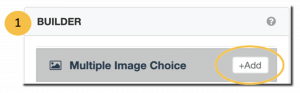
- Click Edit.
- Enter your multiple image question.
- Upload images for each variable, or add an image via URL.
- In the Image label fields, enter descriptions of the image (optional).
- Click
 to add another response if needed or click
to add another response if needed or click 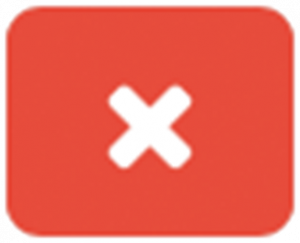 to delete a response.
to delete a response. - Allow more than one answer for each question by using check boxes.
- Score each question by enabling the quiz mode.
- Configure any additional options and settings.
- Click Save.
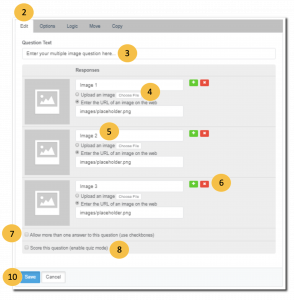
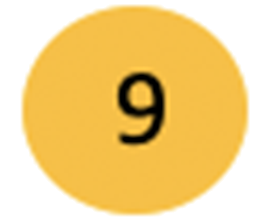 Additional Options and Settings for Multiple Image Choice question type
Additional Options and Settings for Multiple Image Choice question type
Under the Edit, Logic, Options, Move and Copy tabs, you can make additional customization to your survey questions in the following ways:
- Edit – You can upload an image that is more than 2MB by adding an image from a third-party site by entering the URL.
- Add labels in Variable Label fields to make it easy to differentiate between variables when you analyze your results. Variable labels won’t be shown to respondents and are only visible to you.
- In the Nickname field, enter an alternate name for internal use (optional).
- Options
- Require an answer to a question.
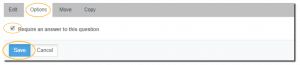
- Enable CSAT Calculation to measure your customers’ satisfaction on the services or products that you provide.
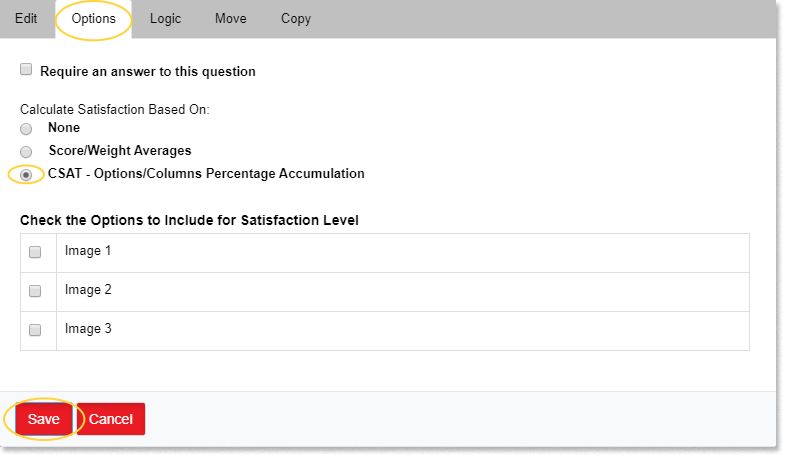
- Require an answer to a question.
- Logic – includes an option that moves respondents to a different question or page on the basis of their response to the current question. To enable skip logic, click here.

- Move – this setting allows you to move a question to your desired position.
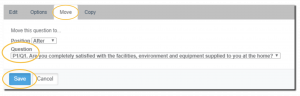
- Copy – this setting allows you to make a copy of a certain question.