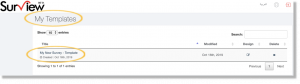Create a survey in minutes with one of our fully customized survey templates. Choose from our over 100+ survey examples. Easily create your online survey from an integrated expert survey templates.
To save time, you can use a survey template with pre-made questions that match your project’s goal. If you use a template, the survey designs and questions can still be personalized. You can edit questions, add or remove questions, and change the appearance and design of the survey.
Browse our collection of pre-made customer satisfaction, events, healthcare, human resources and industry specific survey templates for business, personal or commercial purposes.
Loading Existing Templates
This option allows you to use our survey templates with pre-made questions created by Surview experts. The templates were categorized into 5 main groups namely: Customer Satisfaction, Events, Healthcare, Human Resources and Industry Specific. You can also customize each template and make it unique as per your need and purpose.
Here’s how to Use an Existing Templates
- Sign in to your Surview account or sign up if you don’t have an existing one.
- Your Dashboard will show:
- existing survey (if you have created one)
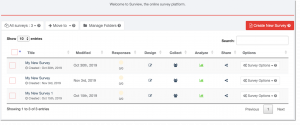
- your Templates (if you have created one)
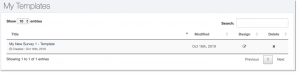
- useful templates (Surview’s Templates)
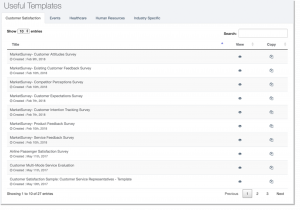
- existing survey (if you have created one)
- You can have a quick preview of the template by clicking the eye icon under the View column.

- Click the copy icon under the Copy column to select and apply the template.

*Note: For a quick preview, go to Examples page on our website and choose among hundreds of survey samples ready-made for you.
Sign up here for Free – and create your own survey!
Modifying Templates
After choosing the desired template, here are the ways to modify it:
- Open the template and make sure you are on the Design Survey page.
- You can add your organization’s logo to brand your survey. Click + Add Logo and upload your company logo to start.
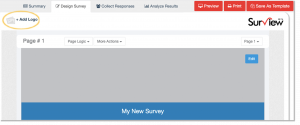
- On the Design Survey page, click Edit on the upper right corner of the page and edit the survey Title, the alignment and Save.
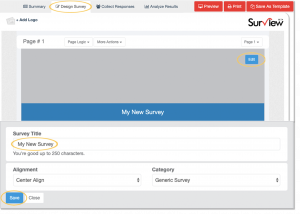
- Each question has the following settings:
- Edit – allows you to modify the question text and edit responses.
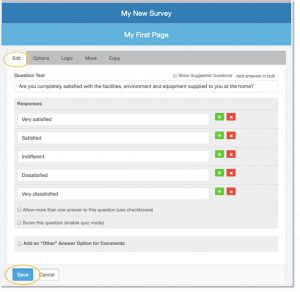
- Options – enables you to require an answer to a specific question by activating Require an answer to this question option.
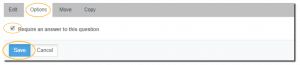
- Logic – For each response, choose a page where you want to move respondents after answering the current question.
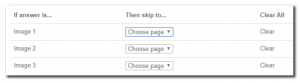
- Move – this setting allows you to move a question to your desired position.
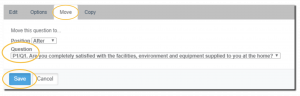
- Copy – this setting allows you to make a copy of a certain question.
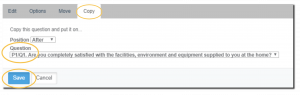 Note: Always click Save after modifying each setting.
Note: Always click Save after modifying each setting.
- Edit – allows you to modify the question text and edit responses.
Make Your Own Templates
Create a Template:
- Log in to your Surview account.
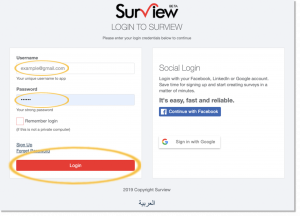
- Your Dashboard page will open, click Create New Survey button.

- Enter a Survey Title and click add questions. Then it will open to a survey page.
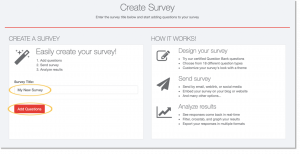
- Survey page will open and you can start creating your survey.
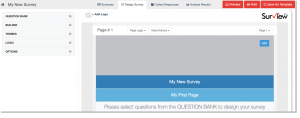
- Start creating survey questions or you may add questions from the question bank where we have hundreds of ready-made questions that you can use to your survey.

- Modify the questions through Edit, Options, Logic, Move and Copy following your requirement. Click Save to keep the changes made.
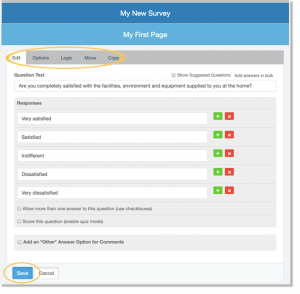
- Select Save As Template to save the survey you have created.
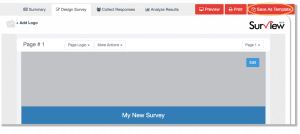
- Edit template name and click Save Template Now.
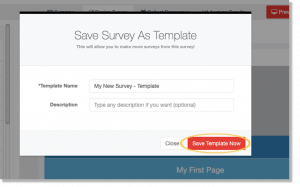
- Your template is saved under My Templates in your Dashboard.